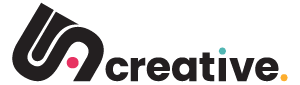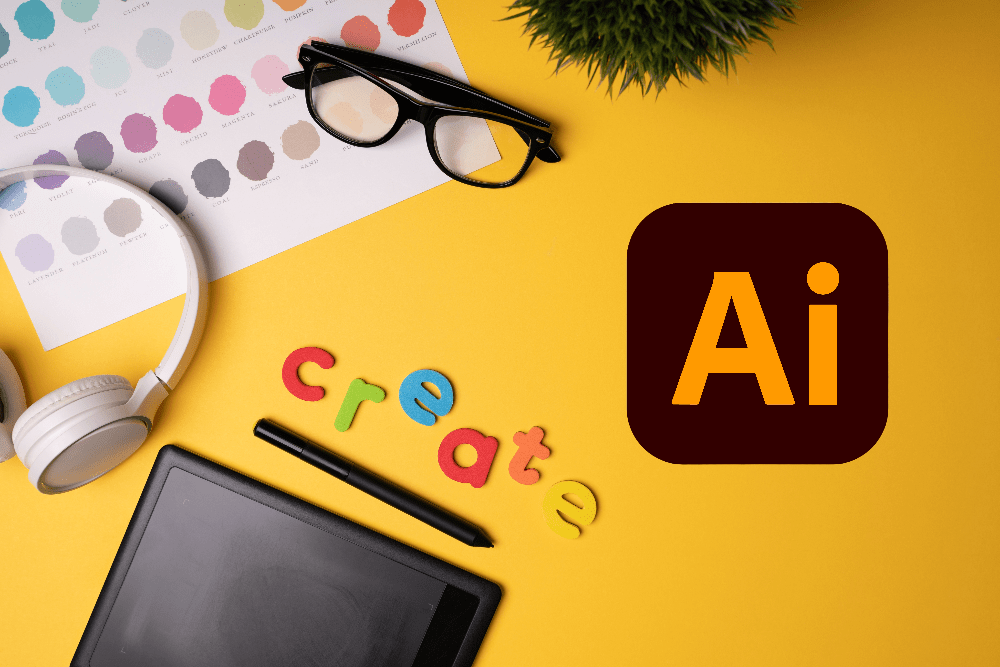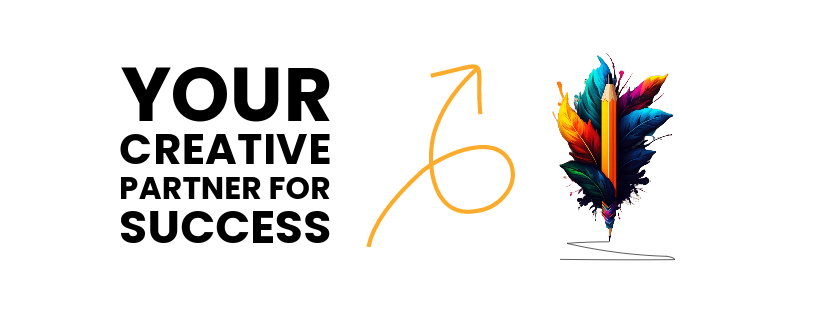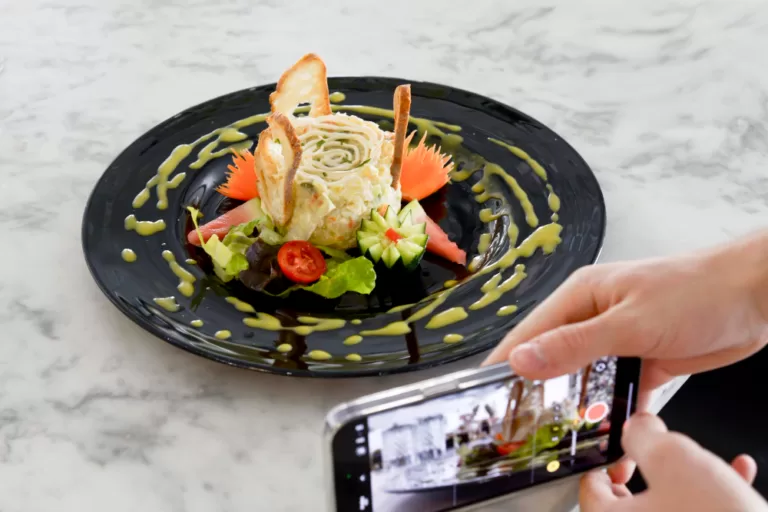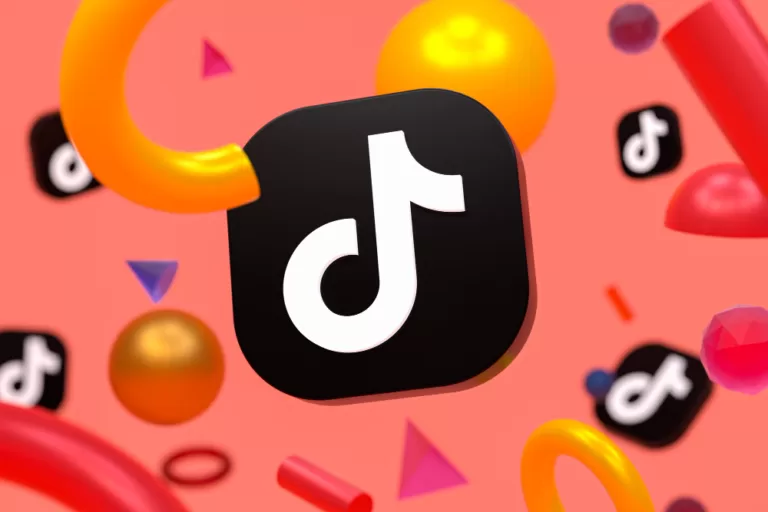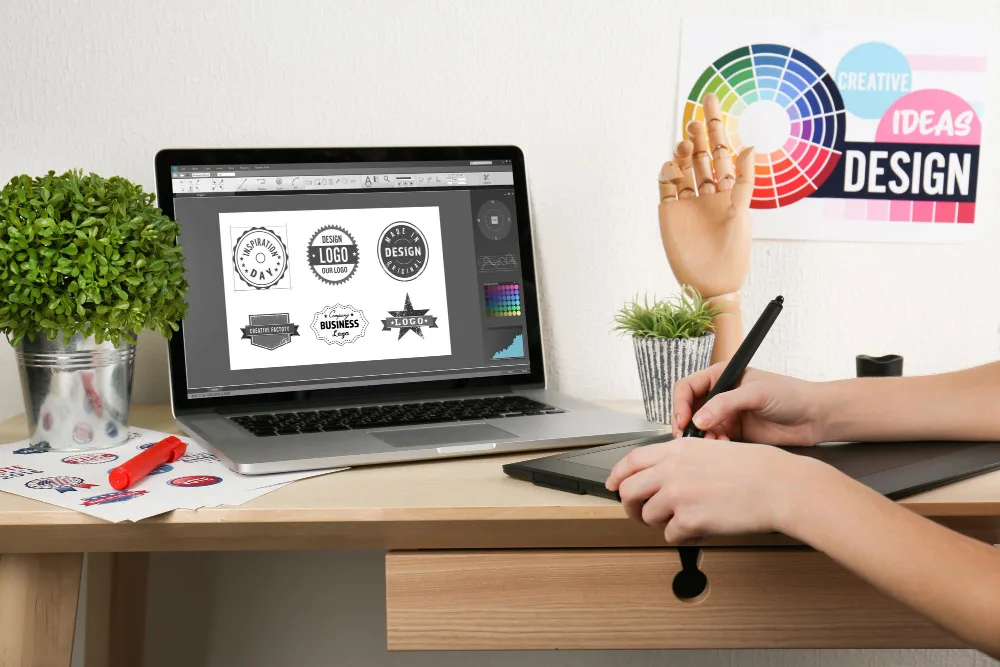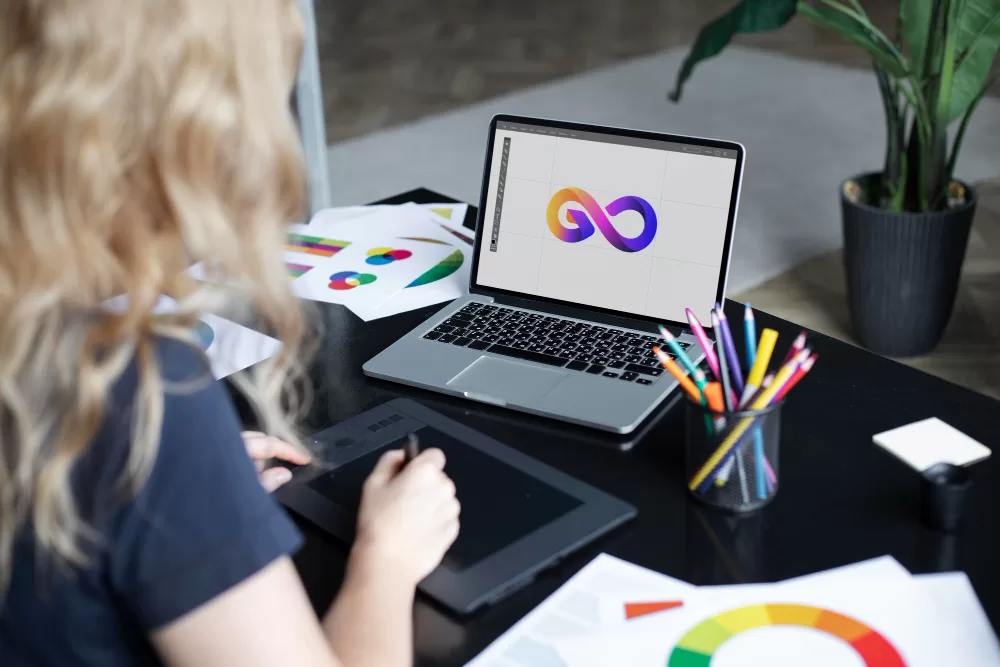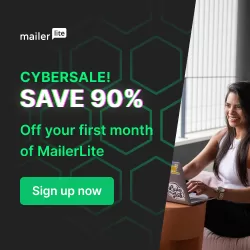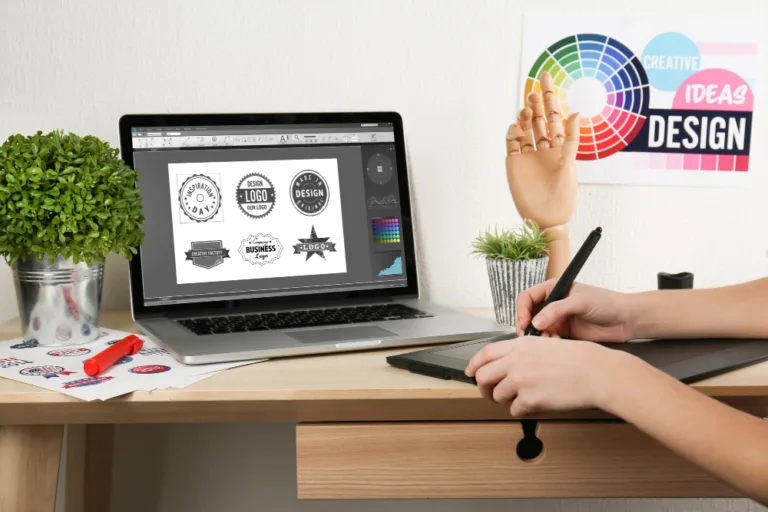Adobe Illustrator is a powerful piece of graphic design software that lets you make your creative ideas come to life in beautiful ways. Illustrator can open up a lot of doors for you, whether you’re an aspiring artist, the owner of a small business, or someone who loves design. This beginner’s guide to Illustrator will explain what it is, what its main features are, and how you can use Illustrator to make your ideas come to life.
A beginner’s guide to Illustrator: Understanding its workspace
What is Adobe Illustrator?
With the vector-based graphic design programme Adobe Illustrator, you can make complex, scalable graphics, logos, icons, and more. Illustrator’s vector graphics are made out of mathematical formulas, as opposed to raster-based images (like those in Photoshop), so your designs will always look sharp and clear at any size.
The Illustrator Workspace
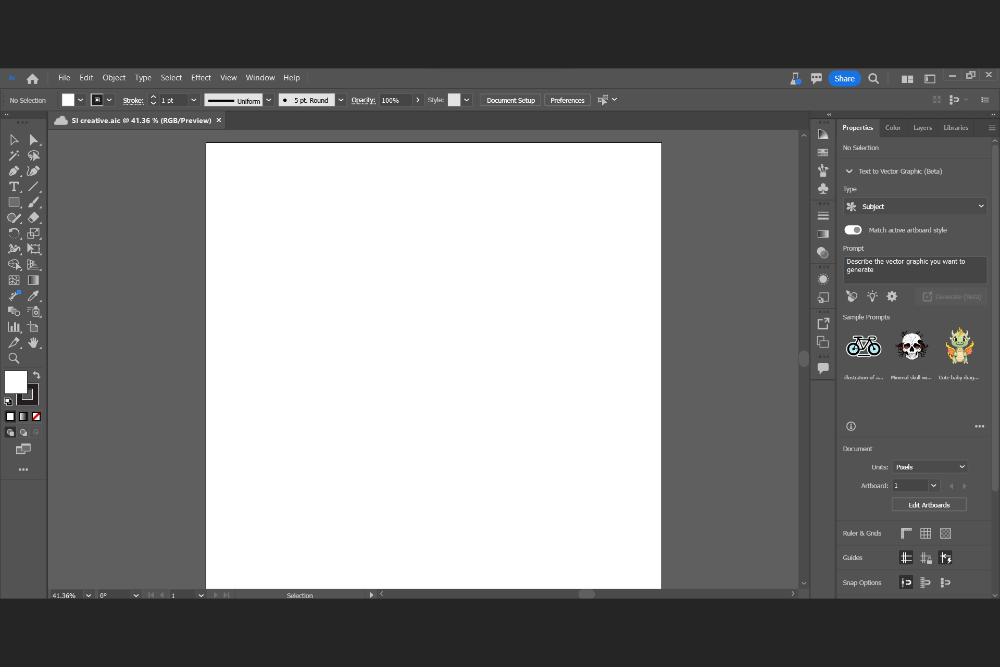
When you launch Illustrator, you will see a user-friendly workspace. The canvas (where your artwork appears), the tools panel (which has multiple tools for creating and editing), and panels such as Layers, Colour, and Properties, which provide control over various parts of your design, are the key components.
Getting Started:
A beginner’s guide to Illustrator: Basic Tools
Let’s get started with some fundamental tools. Using the Selection Tool (V), you may pick, move, and resize objects. The Pen Tool (P) is a powerful tool for drawing precise lines and shapes. The Type Tool (T) allows you to add text to your designs, while the Shape Tools allow you to easily build basic forms.
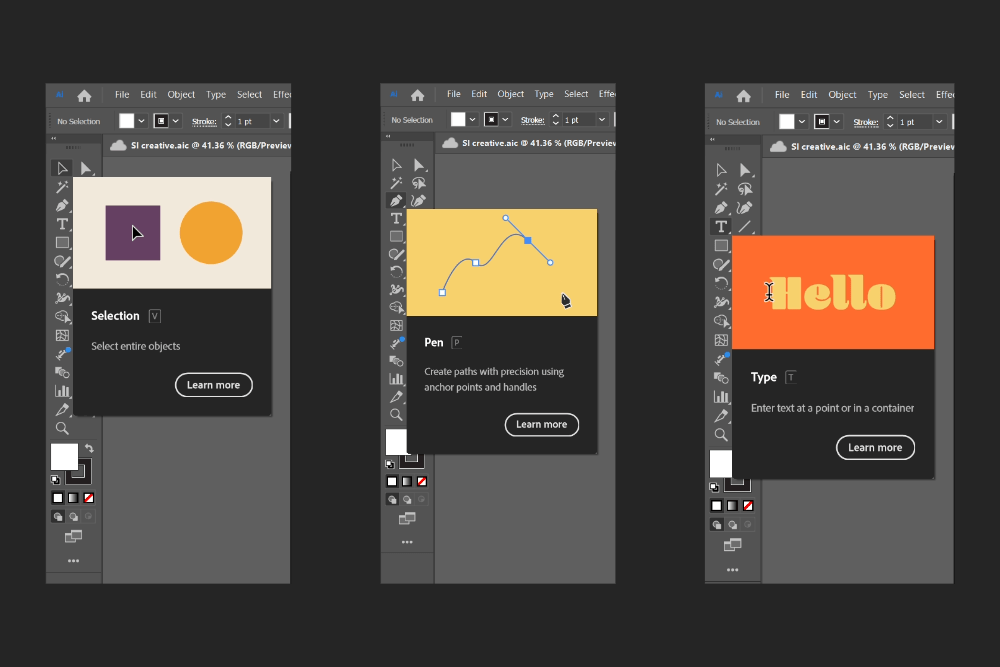
A beginner’s guide to Illustrator: Layers
It is very important to understand the layers. Imagine them like transparent sheets stacked on top of each other. It’s easier to organise and change your art when each layer holds different things. You can change how your layers appear, their order, and their properties using the Layers panel.

Creating Your First Illustration:
Shapes and Paths: Let’s start by creating a simple illustration. Select the Rectangle Tool (M) and draw a rectangle on the canvas. Now, use the Pen Tool (P) to draw a curved path. Congratulations! You’ve just combined basic shapes and paths to form a more complex design!

Colour and Fill: Click on the fill colour in the Properties panel to choose a colour for your shapes. You can experiment with gradients, patterns, or even apply a stroke (outline) to add more depth to your design. Illustrator has a huge colour palette that lets you use a wide range of colours to show off your skills.
Advanced Techniques:
Transform and Align: To refine your design, master the Transform and Align tools. Select an object, and in the Properties panel, you can scale, rotate, and skew it. Use the Align panel to precisely position and distribute multiple objects, ensuring a balanced and visually appealing composition.
Typography: Experiment with different fonts, sizes, and styles using the Type Tool (T). You can convert text to outlines (shapes), which give you more options for editing. Don’t forget to explore the Character and Paragraph panels for detailed text adjustments.

A beginner’s guide to Illustrator: What can you create in Illustrator?
Logo Design: Illustrator is known for logo design. Imagine you’re starting a small business. You can make a unique and memorable logo with Illustrator. Make your brand’s essence clear by combining shapes, text, and colours. The vector format ensures your logo remains sharp on business cards or billboards.
Infographics: Illustrator makes it simple to create visually stunning infographics. Create charts, graphs, and icons with the Shape Tools. Infographics are effective tools for communicating complicated information in an interesting and understandable way.
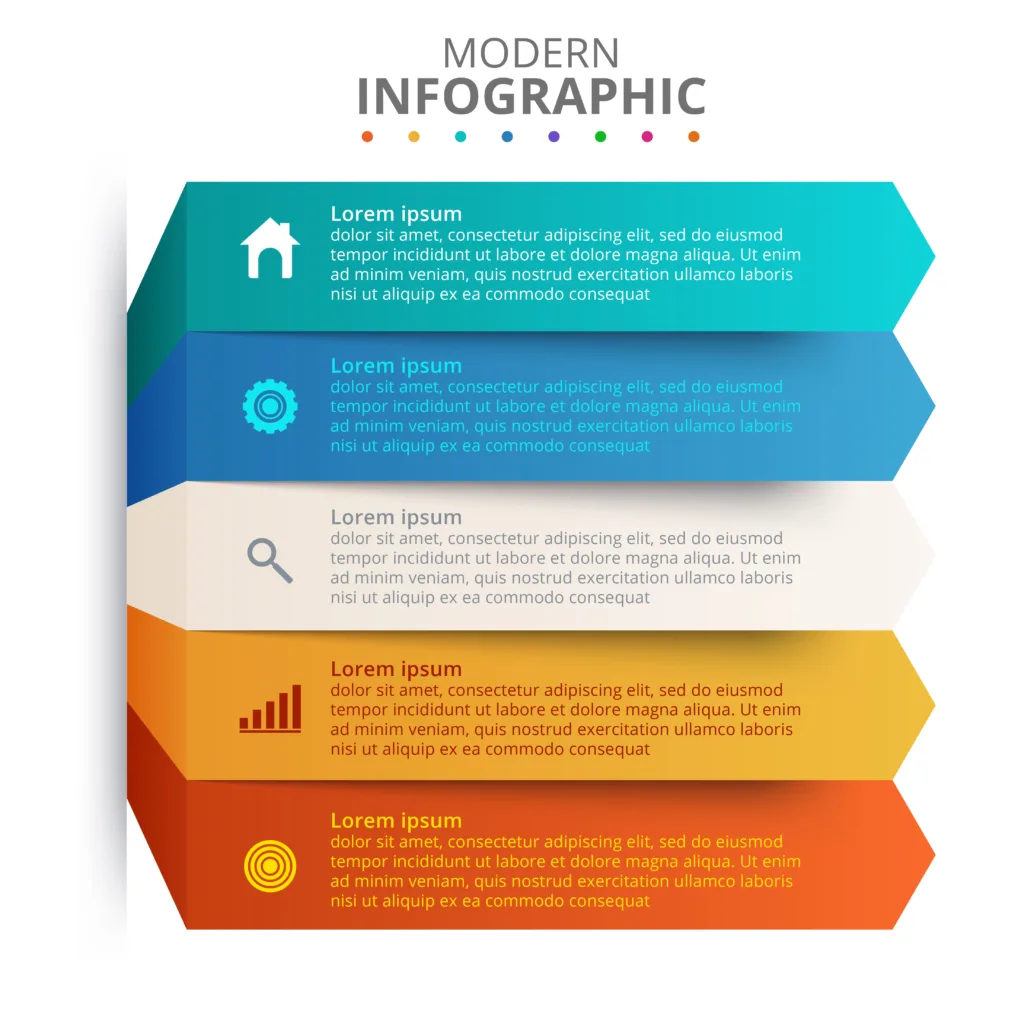
Digital Art: Illustrator isn’t limited to just technical designs. It’s a canvas for digital art. Illustrators and artists use it to create intricate illustrations, character designs, and digital paintings. Because the tools are so flexible, you can get very fine details and perfect control over every stroke.
Tips for Success:
Save Versions: Regularly save your work in different versions to avoid losing progress. Illustrator allows you to save in its native “.ai” format, ensuring all editable elements are preserved.
Practice Regularly: Becoming proficient in Illustrator takes practice. Experiment with different tools, explore tutorials, and challenge yourself with a wide range of projects to improve your skills.
Community Engagement: Join online communities, forums, and social media groups where designers share tips and tricks. Learning from others and seeking feedback can improve your growth as an Illustrator user.
A beginner’s guide to Illustrator:
Illustrator can help you describe yourself visually. You’ll quickly be able to make designs that engage and motivate people if you practice, try new things, and use your imagination. Your creativity has no limits in the amazing world of Adobe Illustrator!